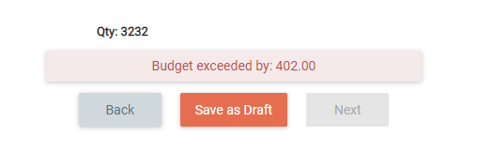If your organization has an annual budgetary restriction, this feature can be used to manage a budget or spending limit on a per customer basis. You can easily review budgets in one place and disallow orders that exceed that budget.
Note: This feature does not restrict placing orders into the system from third party sources (API, CSV) or integrations.
To set up budget/spending limits:
- Go to Admin > Customers > Edit Customer
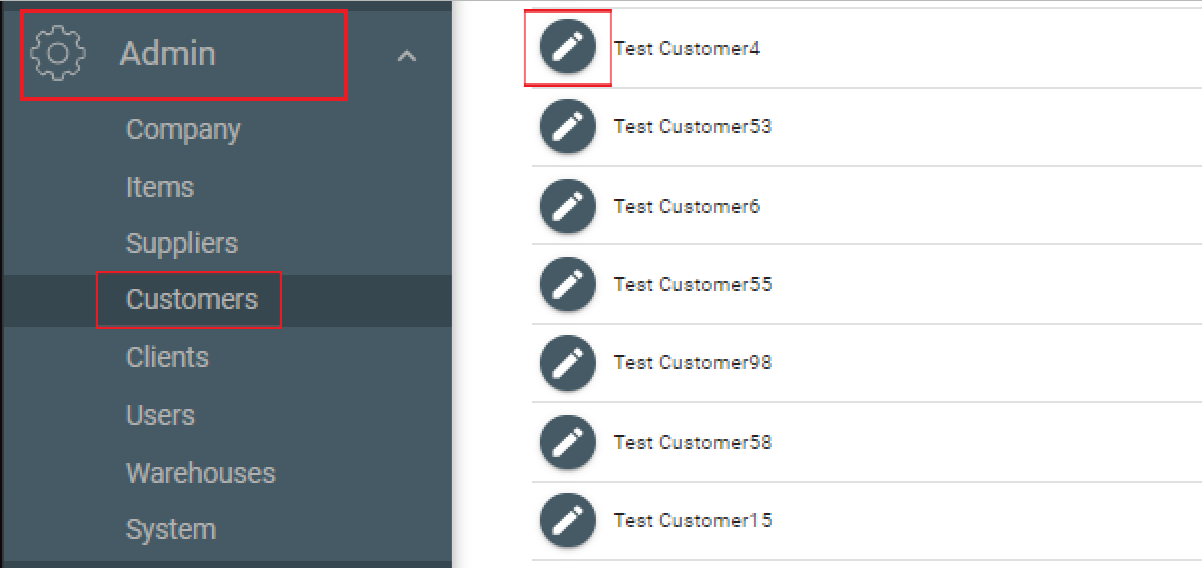
- Go to the ‘Yearly Budget’ section . Set your annual spending limit and budget reset date (it goes back to $0 spent on this date). In the example below, the annual spending limit is $1500 and the budget reset date is 6/1. **Note: This requires the Admin role to edit.
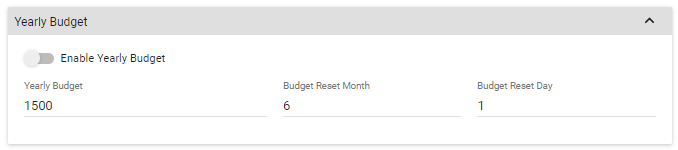
- Toggle on ‘Enable Yearly Budget’ and hit ‘Save’.
Viewing Budget/Customer Orders:
- You can view the yearly budget when creating/editing a customer order. When you hover over the ‘Budget remaining’, the previously spent, order total and yearly budget amount will be displayed:
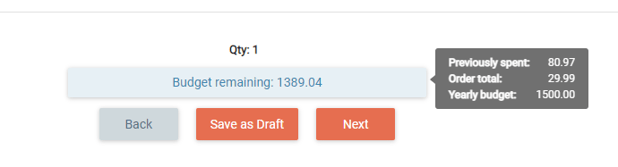
- You will also be able to view the annual total spent from the Admin > Customer > Edit Customer page:
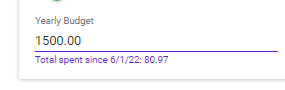
- If the budget limit has been surpassed, the ‘Next’ button will greyed out and the user will not be able to create the order: