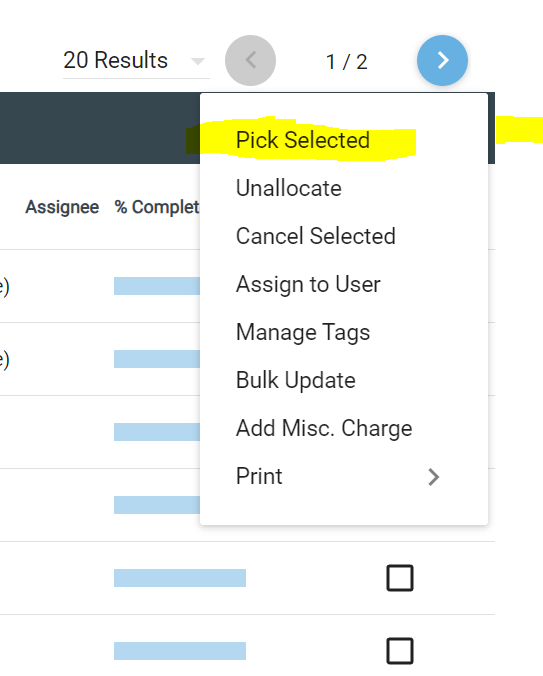This walkthrough covers the process to push orders from the “Pick” step to the “Ready to Ship” step.
- Navigate to Orders -> Pick.
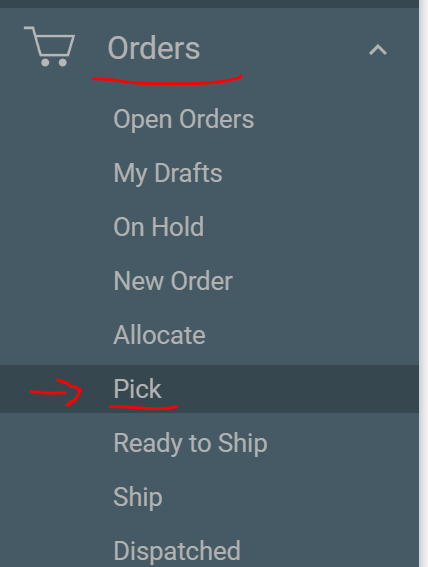
- Click the checkbox to the right of any/all orders that you would like to mark as picked.
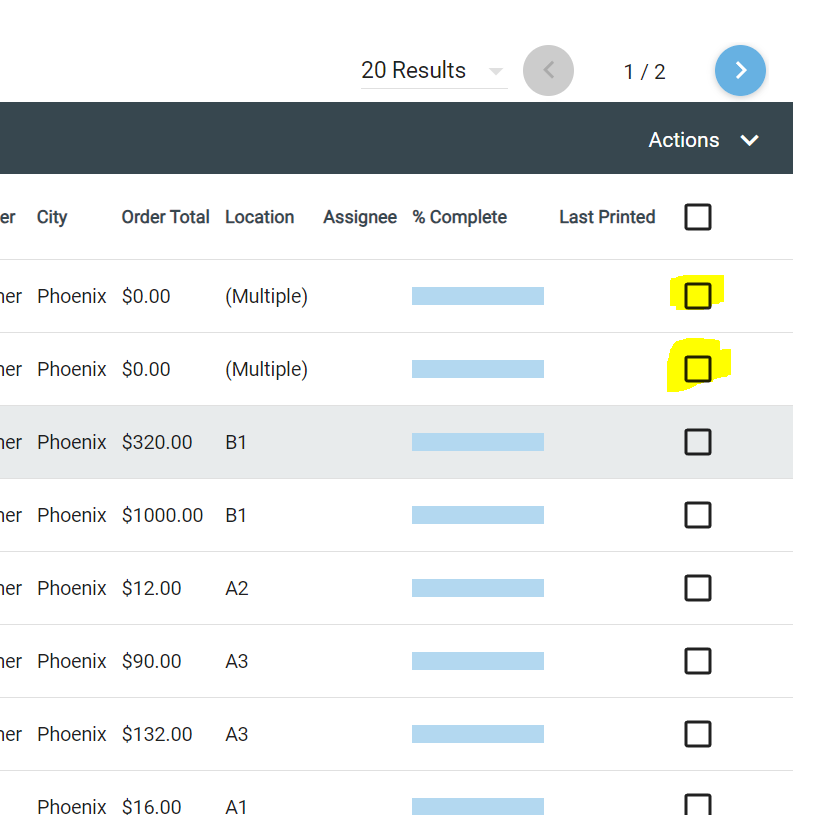
- Open the “Action” menu and select “Pick Selected”. This will deduct the inventory from your counts for all selected orders, and move the orders to the “Ready to Ship” screen for the final step of the fulfillment process.