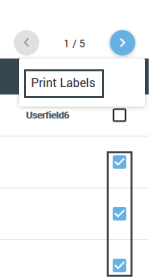If your warehouse is equipped with an industry standard thermal label printer, Allocadence allows you to print labels containing scannable barcodes encoded with item SKUs. This can be useful for labeling where a particular SKU is stored within the warehouse, or affixing directly to the product for easy picking and counting. There are two points where this can be done:
When Receiving a Purchase Order
- Select a Purchase Order from Receiving via “Receive With PO”.
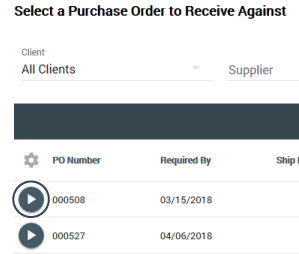
- Select “Receiving Location“, enter any notes, and click “Next“.
- Receive the Purchase Order.
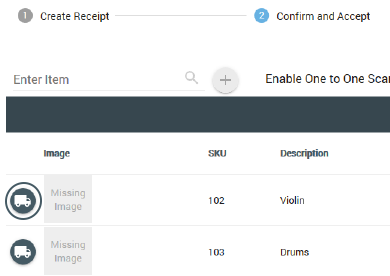
- Accept and Confirm the Purchase Order
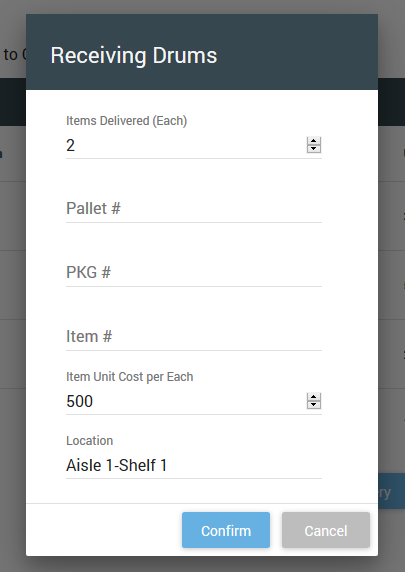
- Select the Barcode icon to print the label.
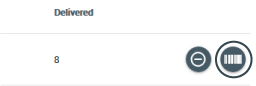
- Choose the number of labels you would like to print and select Print.
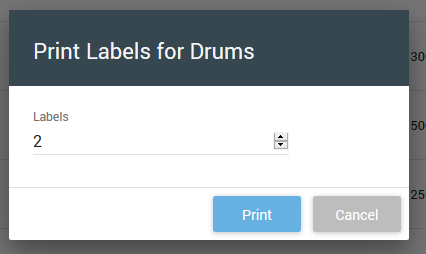
From the main Item list
- Navigate to the “Admin” tab and click “Items“.
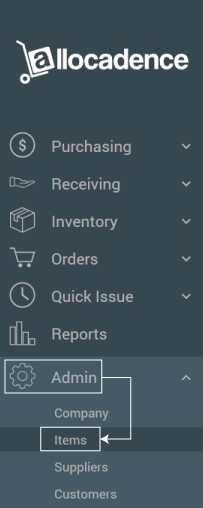
- On the right side of the item list, check any items needing labels and select the Actions menu and click “Print Labels“.