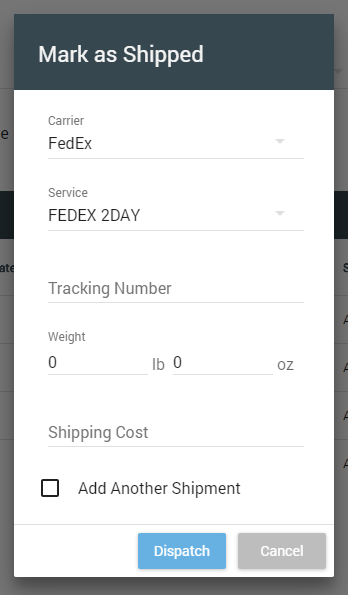Once an order has been picked & packed, the last step is to complete the order by entering shipping information. For many users, this is handled automatically through a supported 3rd party shipping platform (ex: ShipWorks or ShipStation), which updates order status when a label is printed and electronically communicates the tracking data to Allocadence. For users who do not utilize a Allocadence-integrated shipping application, the order will need to manually be marked as shipped for it to be considered complete.
Marking an order as shipped
- Navigate to the “Orders” tab. Select “Ready To Ship” to view all orders that are picked and ready to ship.

- To the right of any order, click the “Checkmark box” and then the “Actions” menu to select for “Marked as Shipped“.
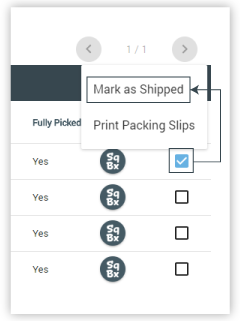
- (Optional) Enter any relevant details needed for the shipment: Carrier, Service, Tracking Number, Weight, Shipping Cost.
- Click the “Dispatch” button to mark the order as Dispatched.