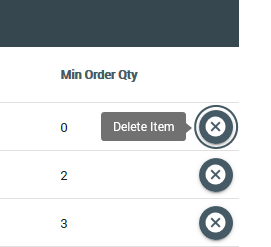Suppliers and their item catalog are used in Purchase Orders.
Creating a new Supplier
- Navigate to Admin, and select “Suppliers” from the drop down menu.
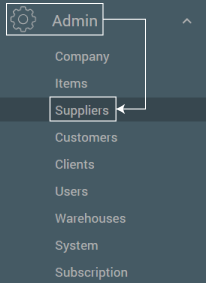
- Select “New Supplier”.

- Fill in all required fields
-Enter Supplier name
-Enter Address, City, State and Zip code
-Fill a Main Contact name
Additional Supplier contact information can be added:
-Office phone and fax
-Supplier website
-Alternative contact
-Account information (if an account is associated with the supplier)
Editing an existing Supplier & Item Catalog
All contact information for the Supplier can be changed, including their name.
- Navigate to Admin, and select “Suppliers” from the drop down menu.
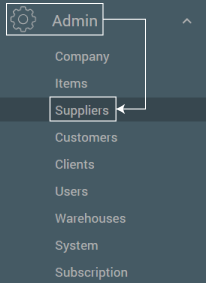
- Select the “Edit Supplier” icon to the left of the Supplier to edit “Supplier” contact details.
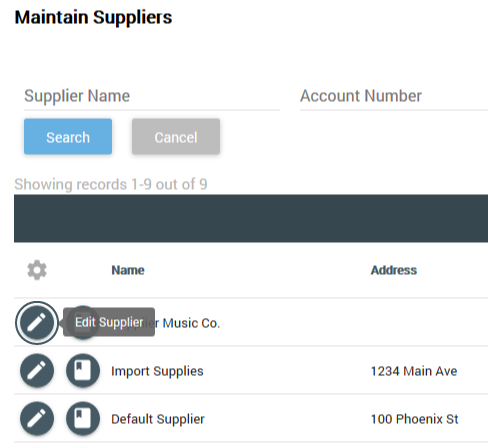
- Select “Maintain Supplier Catalog” to add or edit items for a Supplier.
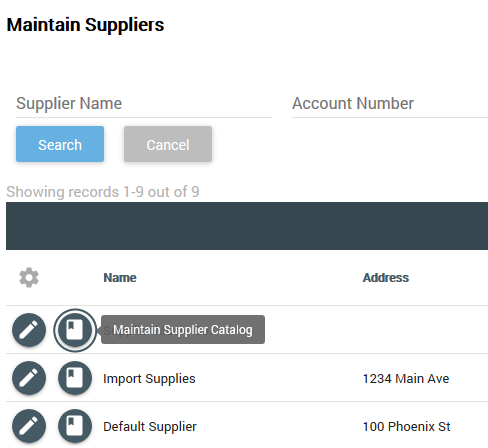
- Select “New Catalog Item” to add a new item to the Supplier Catalog.
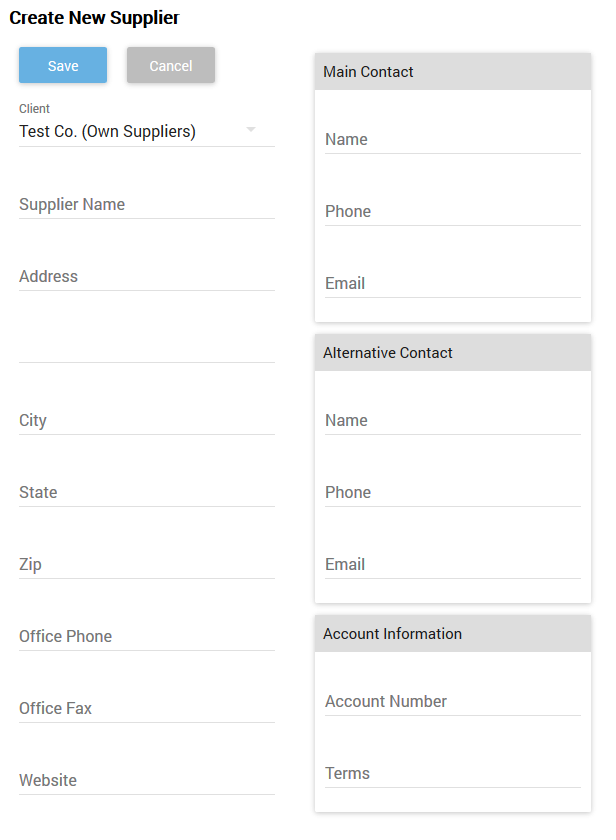
-Search for an Item by SKU or description
-Item information will populate
-Fill in Supplier Item Code, Sales Price, Default Lead Time, and Min Order Quantity if needed ** not required
-Save Catalog Item
- Select “Edit Catalog Item” icon to modify an existing catalog item.
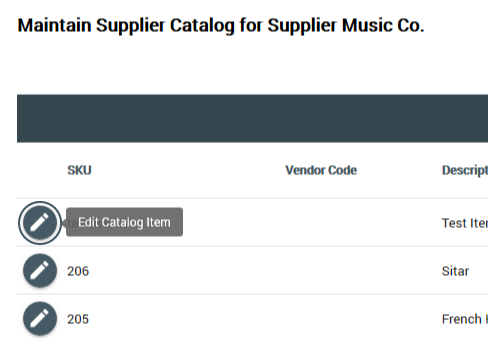
– Supplier Item Code, Sales Price, Default Lead Time, and Min Order Quantity can be edited.
–NOTE: You cannot edit the item itself from this screen, only its Supplier-specific characteristics.
- Select “Delete Item” (“X” icon) to delete a catalog item.