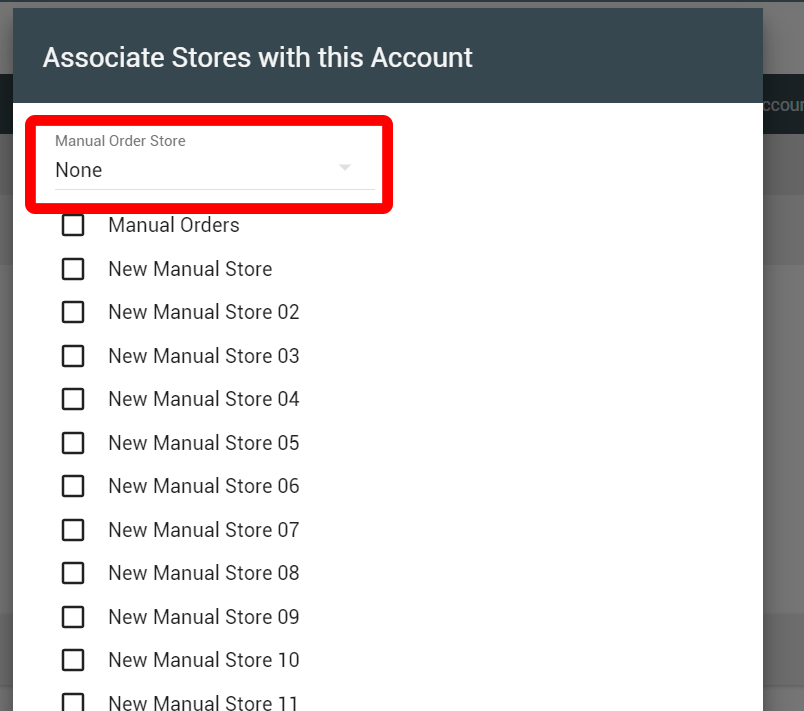An active ShipStation integration is required before you can complete the steps in this article. To integrate ShipStation for the first time, check out this article first.
To send orders from Allocadence to ShipStation, you’ll need to designate a ShipStation “Store” to upload the orders to. Note: If you are a 3PL fulfillment provider, you’ll need to do this once per Client integration.
How to set a ShipStation store to receive Allocadence orders
- Navigate to your ShipStation integration settings in Allocadence by heading to the Admin section -> System -> Integrations -> Shipping Integrations page.
- Open the integration’s “Store Selector”
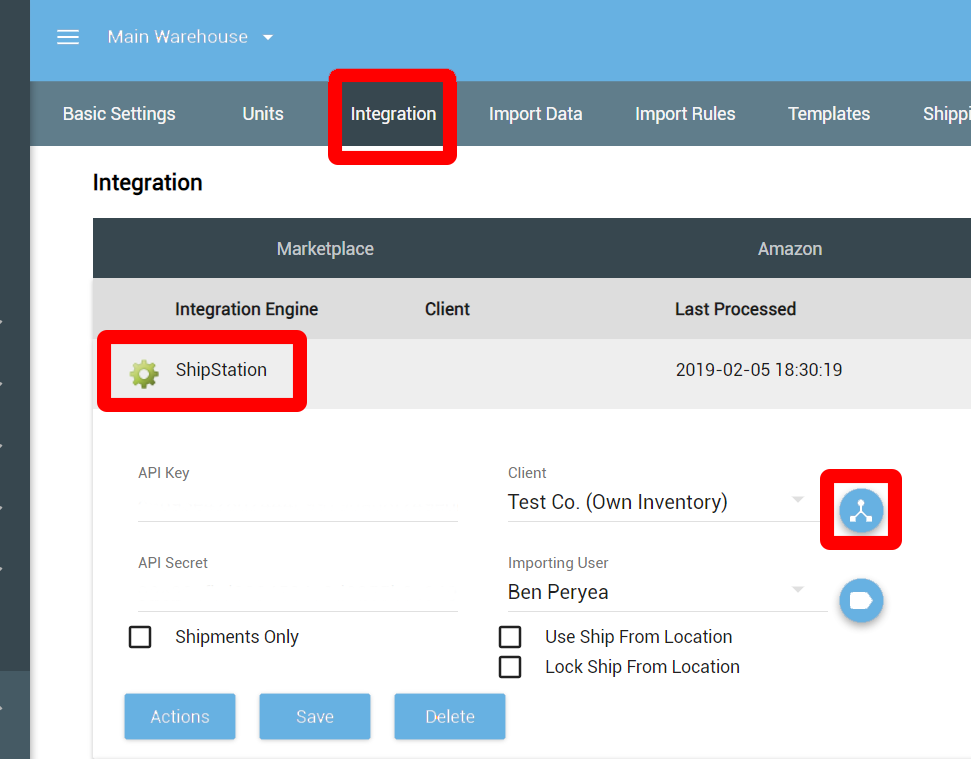
- If any Stores are already assigned to the integration, you’ll be able to designate one as the “Manual Order Store” using the dropdown at the top. If not, you’ll need to check at least one from the list below first. This is the store that will receive any new Allocadence orders. Orders that are in “Ready to Ship” status will upload to ShipStation automatically every 5 minutes, or as often as you like using the “Send Orders” button from the Actions menu.