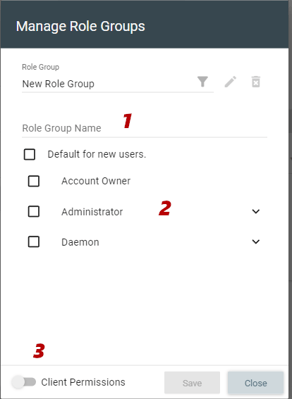Allocadence now has the ability to create and assign user groups with saved roles to assign to users in the system.
Create a New or Edit an Existing User Role Group
- Navigate to Admin>Users and click the pencil icon to the left of any user.
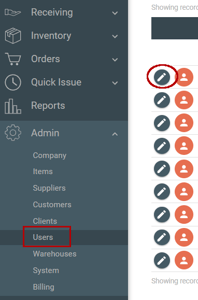
- On the right side, in the User Role Assignments section, select the manage role groups button.
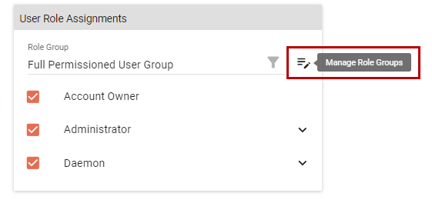
- In the Role Group dropdown menu, select “New Role Group” to create a new one. If editing an existing Role Group, then select the desired group and hit the pencil icon to edit, or the garbage bin (x) button to delete it.
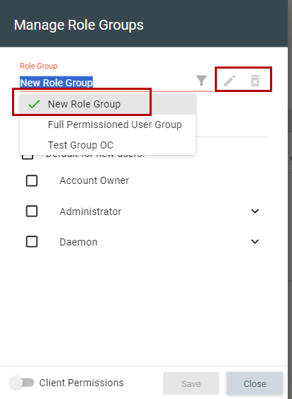
- Assign the Role Group a (1) Name, (2) Roles, (3) whether it is a Client user (different roles available then a non-client/admin user). Hit save once complete.