Last updated 2/3/2022
Want to speed up your printing process? Try our free printing utility, SubPrint. This tool allows Allocadence to communicate directly to a specific printer and bypasses the PDF preview to eliminate a few clicks from the process.
Download: SubPrint 1.2.1.3
Installation instructions:
- Unzip the SubPrint installer file to a easily accessible location, like your desktop.
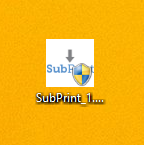
- Run the installer and choose an installation directory (or leave at the default)
- Once it is installed, SubPrint will run on its own, as a small icon in your system tray.

- Right click the SubPrint icon and select ‘Settings’ to set the initial configuration.
- The only value that will need to be updated is ‘Default Printer Name’. You’ll want to rename this to exactly match the name of the printer attached to your PC or network that you wish to print to (if you don’t know the exact name of your printer, please contact your system administrator). Port settings can usually be left at the default unless directed otherwise by a system administrator or the Support Team.
Configuring Allocadence to use SubPrint
- With SubPrint installed, log into Allocadence.
- Navigate to the “Admin” tab and click “System“.
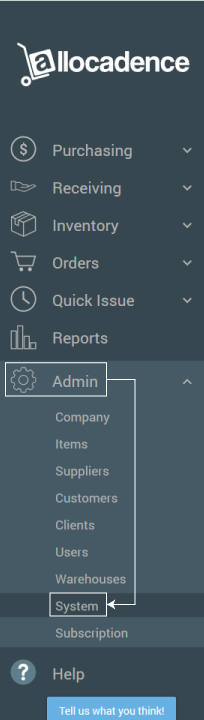
- On the Admin -> System screen in Allocadence, find the option labeled “SubPrint” to enable.
- Enjoy hassle-free printing!
